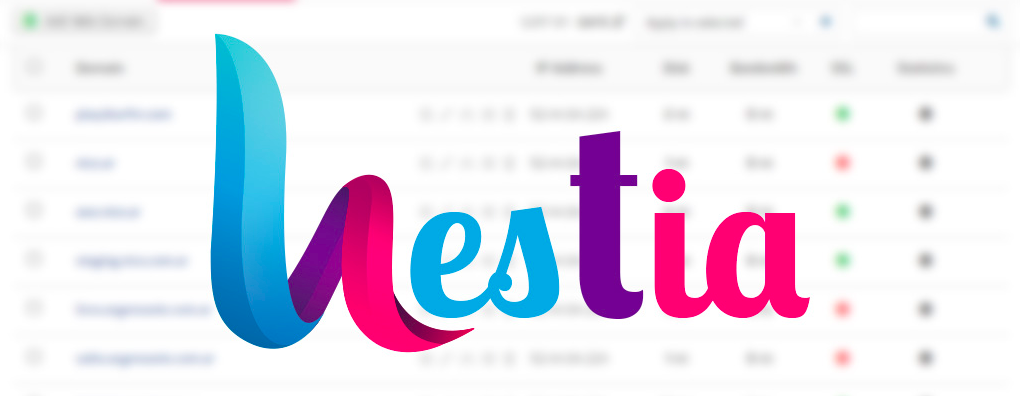How to Install Hestia Control Panel on Ubuntu 20.04 | 18.04 | 16.04
Hestia Host Control Panel is free, simple and fast web host control panel that you can use to host websites, mail server and other web hosting features from a simple web interface.
Hestia which also runs on low resource server is comes with nginx + php-fpm, multiple PHP options and advanced caching that are available right out of the box.. With its auto installer, you’re able to install more than 400 apps with one click.
If you need a next generation hosting control platform that is built for speed, security and stability, then you may want to give Hestia host control platform a try.
These are some of the features that come with Hestia: WEB domains, DNS domains, MAIL domains, Databases, CRON, User Directories and more..
Step 0: Configure Ubuntu Local Host Domain
Before installing Hestia, you will want to setup Ubuntu local domain on the server… Do do that, run the commands below to open the Ubuntu local hosts file..
sudo nano /etc/hosts
Then type in the server address to domain mapping… You can use your public IP address instead of the local one…
127.0.0.1 hestia.example.com
Should look like the lines below:
127.0.0.1 localhost 127.0.1.1 ubuntu1804 127.0.0.1 hestia.example.com # The following lines are desirable for IPv6 capable hosts ::1 ip6-localhost ip6-loopback fe00::0 ip6-localnet ff00::0 ip6-mcastprefix ff02::1 ip6-allnodes ff02::2 ip6-allrouters
Save the file and exit
Step 1: Download Hestia installer script
Hestia has an easy installer script to get the platform working on Ubuntu… To get the installer script, run the commands below
First update Ubuntu server by running the commands below: If you don’t already have wget installed, the commands below also help you install it.
sudo apt update sudo apt install wget ca-certificates
Then use the commands below to download the script into the /tmp directory… You’ll want to use the tmp directory because content in it are automatically deleted upon server reboot…
cd /tmp wget https://raw.githubusercontent.com/hestiacp/hestiacp/release/install/hst-install.sh
Step 3: Install Hestia
After downloading the script and changing the permissions above, run the commands below to begin the installation….
sudo bash hst-install.sh
When you do that, you should see series of prompts to guide you with the installation… Choose the highlighted options below to have a smooth installation…
Welcome to the Hestia Control Panel installer! Please wait a moment while we update your system's repositories and install any necessary dependencies required to proceed with the installation… (*) Installing ntpdate… !!! !!! !!! !!! !!! !!! !!! !!! !!! !!! !!! !!! !!! !!! !!! !!! !!! WARNING: The following packages are already installed ufw* It is highly recommended that you remove them before proceeding. !!! !!! !!! !!! !!! !!! !!! !!! !!! !!! !!! !!! !!! !!! !!! !!! !!! Would you like to remove the conflicting packages? [y/n] y
Removing conflicting packages will be done. You will then be prompted to install listed packages on your server.
_ _ _ _ _
| | | | | |() _ / | _ \
| || |/ \/ | | |/ ` | | | |) |
| _ | /__ \ || | (| | || /
|| ||___||/__||_,|___|_|
Hestia Control Panel v1.1.1 ==================================================================== The following server components will be installed on your system: NGINX Web / Proxy Server Apache Web Server (as backend) PHP-FPM Application Server Bind DNS Server Exim Mail Server + ClamAV + SpamAssassin Dovecot POP3/IMAP Server MariaDB Database Server Vsftpd FTP Server Firewall (Iptables) + Fail2Ban Access Monitor ==================================================================== Would you like to continue with the installation? [Y/N]:Y
After that the script should start downloading and installing the packages you chose.
Please enter admin email address: [email protected] Please enter FQDN hostname [ubuntu1804]: hestia.example.com Installation backup directory: /root/hst_install_backups/hst_install-190420200849.log
When the installation is completes, you should see similar screen like the one below with the administrator login details…
Congratulations!
You have successfully installed Hestia Control Panel on your server.
Ready to get started? Log in using the following credentials:
Admin URL: https://207.191.154.113:8083 Username: admin Password: c6sZectp25uvoXGE Thank you for choosing Hestia Control Panel to power your full stack web server, we hope that you enjoy using it as much as we do! Please feel free to contact us at any time if you have any questions, or if you encounter any bugs or problems: E-mail: [email protected] Web: https://www.hestiacp.com/ Forum: https://forum.hestiacp.com/ GitHub: https://www.github.com/hestiacp/hestiacp Note: Automatic updates are enabled by default. If you would like to disable them, please log in and navigate to Server > Updates to turn them off. Help support the Hestia Contol Panel project by donating via PayPal: https://www.hestiacp.com/donate Sincerely yours, The Hestia Control Panel development team Made with love & pride by the open-source community around the world. (!) IMPORTANT: You must logout or restart the server before continuing. Do you want to reboot now? [Y/N] Y
When prompted if you want to reboot now, choose Yes.
Log back into Ubuntu, then use the credentials above to sign into Hestia host control panel using the domain name you created.
Copy the details and logon to the control panel portal.
https://hestia.example.com:8083
That should being up the logon page when you can logon with the admin info printed above…