Portainer is a lightweight, open-source management tool for Docker that simplifies container, image, and volume management through an easy-to-use graphical user interface (GUI). It provides a centralized platform to manage Docker environments and is ideal for both small setups and large-scale Docker deployments.
Prerequisites
Before installing Portainer, ensure the following:
- Ubuntu 24.04 server is running.
- A user account with sudo privileges.
- Access to the internet to download Docker and Portainer.
Step-by-Step Installation Guide
Step 1: Update the System
It’s important to ensure your system is up-to-date. Run the following command to update and upgrade your packages:
apt update && sudo apt upgrade -yInstall Docker
Portainer requires Docker to be installed. If you don’t have Docker installed, follow these steps:
apt install apt-transport-https ca-certificates curl software-properties-common -yAdd Docker’s GPG key:
curl -fsSL https://download.docker.com/linux/ubuntu/gpg | sudo gpg --dearmor -o /usr/share/keyrings/docker-archive-keyring.gpgAdd the Docker repository:
echo "deb [arch=$(dpkg --print-architecture) signed-by=/usr/share/keyrings/docker-archive-keyring.gpg] https://download.docker.com/linux/ubuntu $(lsb_release -cs) stable" | sudo tee /etc/apt/sources.list.d/docker.list > /dev/nullInstall Docker:
apt update
apt install docker-ce docker-ce-cli containerd.io -yStart and enable Docker:
systemctl start docker
systemctl enable dockerCheck Docker status:
systemctl status dockerInstall Portainer
Once Docker is installed and running, you can install Portainer to manage your Docker containers. Create a Docker volume for Portainer:
docker volume create portainer_dataDownload and run the Portainer container:
docker run -d -p 8000:8000 -p 9443:9443 --name=portainer --restart=always -v /var/run/docker.sock:/var/run/docker.sock -v portainer_data:/data portainer/portainer-ce:latestOutput:
root@vps:~# sudo docker run -d -p 8000:8000 -p 9443:9443 --name=portainer --restart=always -v /var/run/docker.sock:/var/run/docker.sock -v portainer_data:/data portainer/portainer-ce:latest
Unable to find image 'portainer/portainer-ce:latest' locally
latest: Pulling from portainer/portainer-ce
2fdd3e02e7e5: Pull complete
3745b0e5e59c: Pull complete
d40df14c1d7a: Pull complete
8215717c7c10: Pull complete
542669febe7c: Pull complete
6c27c7f45b54: Pull complete
8acaeb74c182: Pull complete
c6e890230c95: Pull complete
bb1e24a5d5a1: Pull complete
4350eaf0c914: Pull complete
4f4fb700ef54: Pull complete
Digest: sha256:ff9ac3a6e57fb94a489bd3cc02bb0da3887cb2aa6ddbde3e429b1da2bd5826d5
Status: Downloaded newer image for portainer/portainer-ce:latest
5991bf668da074668030a61d360d223178a0315c94221c1726e7d95e17f6c389Access Portainer Web UI
Open a web browser and navigate to: https://:9443.
Note: Replace your-server-ip with actual IP Address
Set up the admin account by following the on-screen prompts.
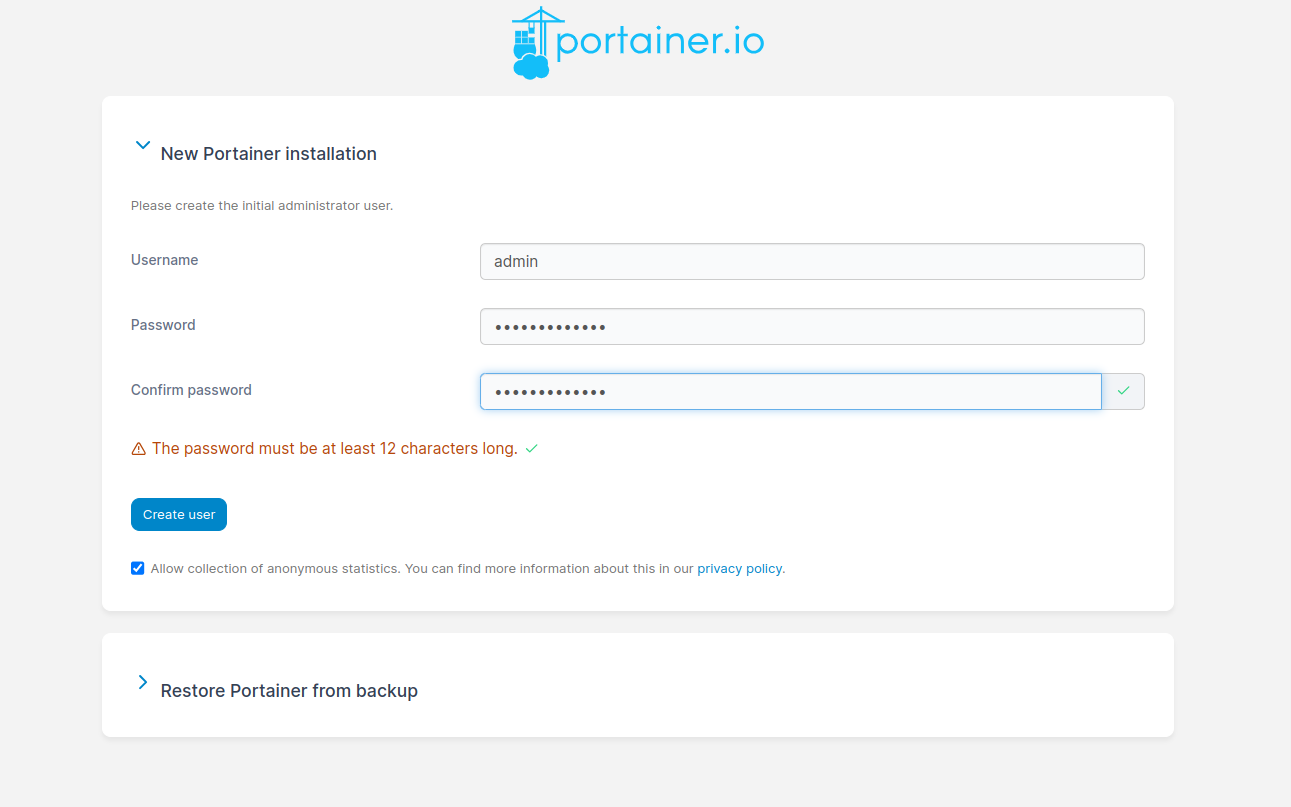
Once logged in, you will be able to manage your Docker environment using Portainer.
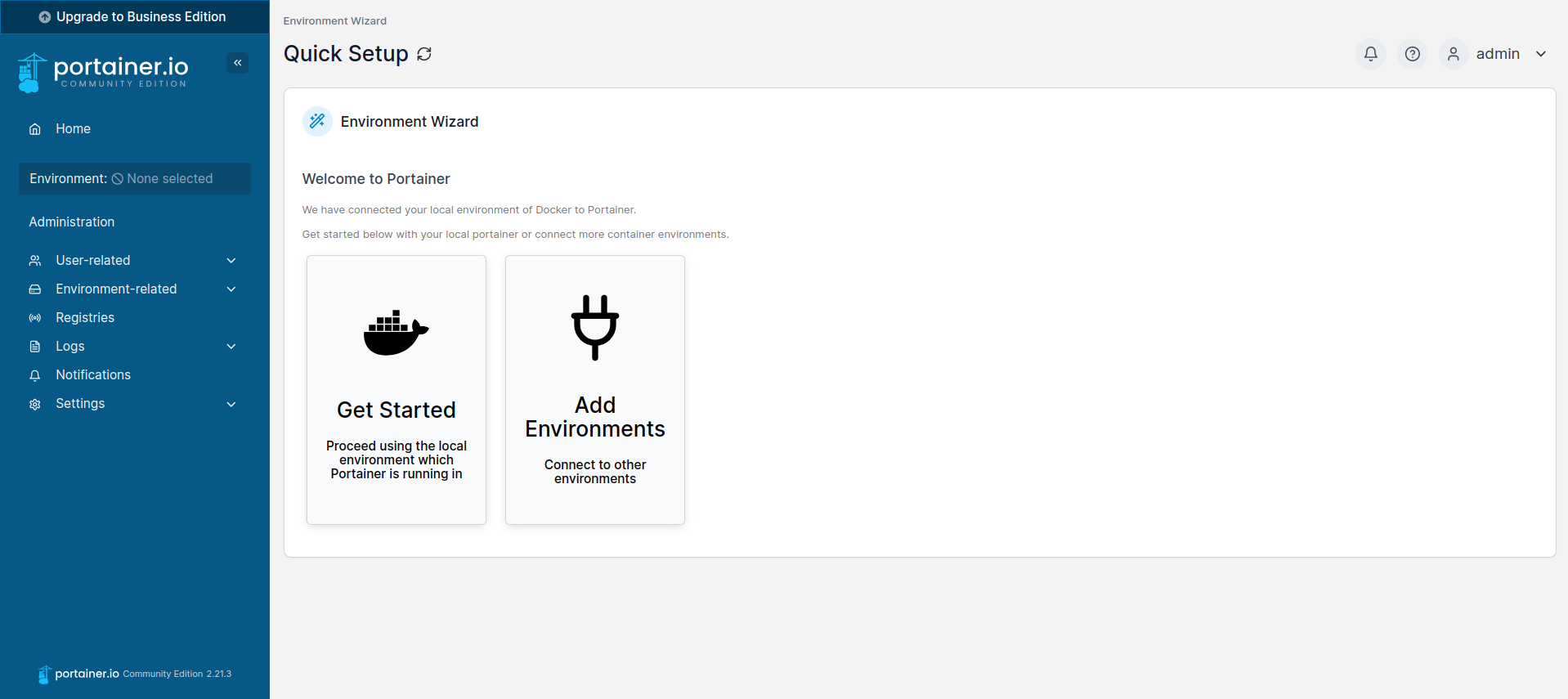
This guide outlines the installation process for Portainer on Ubuntu 24.04, providing a step-by-step approach to setting up Docker, installing Portainer, and accessing the Portainer web interface for container management.
